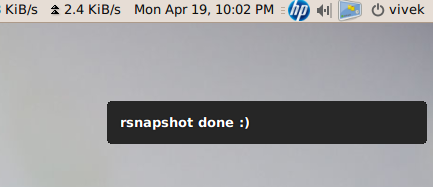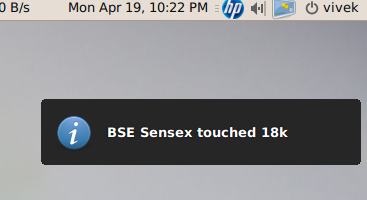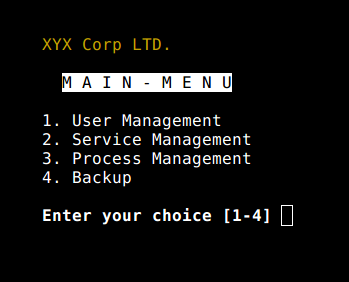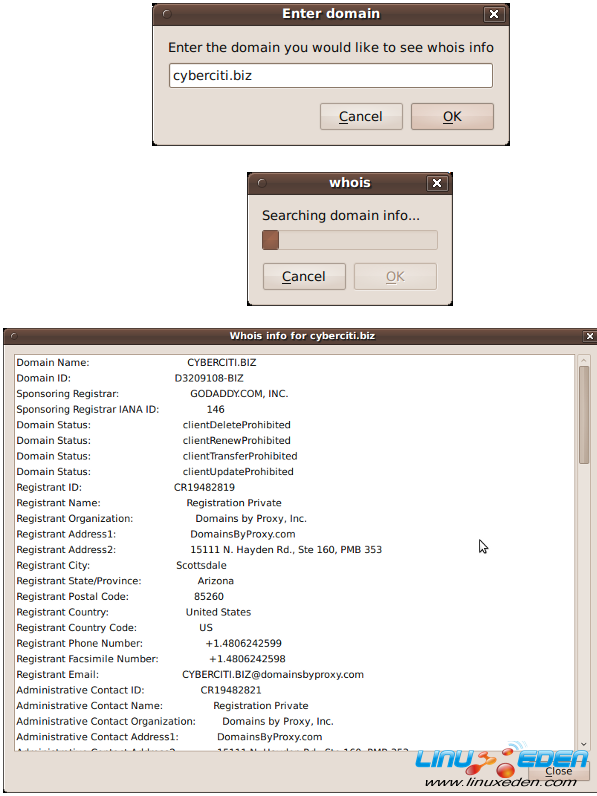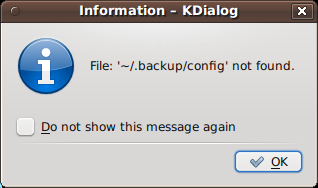很多人誤以為shell腳本只能在命令行下使用。其實shell也可以調用一些GUI組件,例如菜單,警告框,進度條等等。你可以控制最終的輸出,游標位置還有各種輸出效果。下面我將介紹一些工具,幫助你創建強大的,互動的,用戶友好的 Unix/Linux shell腳本。我在FreeBSD和Linux下測試過這些工具,不過其他UNIX系列的操作系統應該都支持的。
1. notify-send 命令
這個命令可以讓你通過通知進程發送一個桌面通知給用戶。這可以用來向用戶發送提示,或者顯示一些信息而不用打斷用戶工作。你需要安裝如下軟體包:
| 1 | $ sudo apt-get install libnotify-bin |
下面這個例子展示了如何從命令行向桌面發送一個簡單的消息:
| 1 | notify-send "rsnapshot done :)" |
輸出:
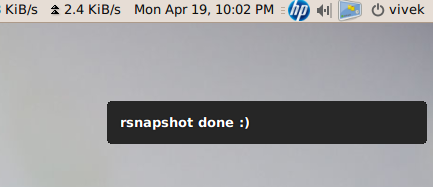
下面是一個複雜一點的例子:
| 3 | live=$(lynx --dump http://money.rediff.com/ | grep 'BSE LIVE' | awk '{ print $5}' | sed 's/,//g;s/\.[0-9]*//g') |
| 4 | [ $notify_counter -eq 0 ] && [ $live -ge $alert ] && { notify-send -t 5000 -u low -i "BSE Sensex touched 18k"; notify_counter=1; } |
輸出:
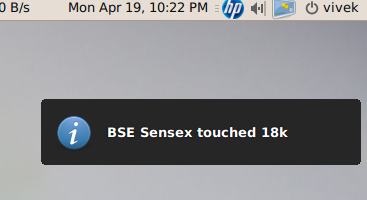
這裡的參數解釋如下:
- -t 5000:指定超時的時間,毫秒
- -u low:設置是否緊急
- -i gtk-dialog-info:通知圖標,你可以指定圖標 -i /path/to/your-icon.png
2. tput 命令
這個命令是用來設置終端特性的:
- 移動游標
- 獲得終端信息
- 設置前景和背景色
- 設置粗體模式
- 設置反模式等等
舉例:
| 06 | # Move cursor to screen location X,Y (top left is 0,0) |
| 09 | # Set a foreground colour using ANSI escape |
| 15 | # Set reverse video mode |
| 17 | echo "M A I N - M E N U" |
| 21 | echo "1. User Management" |
| 24 | echo "2. Service Management" |
| 27 | echo "3. Process Management" |
| 35 | read -p "Enter your choice [1-4] " choice |
輸出:
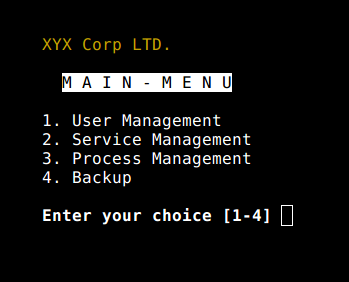
3. setleds 命令
這個命令可以讓你控制鍵盤燈,例如打開數字鍵盤燈:
關閉數字鍵盤燈:
- -caps: 清除大寫燈
- +caps:打開大寫燈
- -scroll:清除滾動鎖
- +scroll:打開滾動鎖
4. zenity 命令
這個命令可以顯示GTK+的對話框,然後返回用戶的輸入。你可以用這個命令在腳本中顯示信息,並要求用戶輸入信息。下面這段代碼就是域名的whois查詢:
| 03 | _zenity="/usr/bin/zenity" |
| 04 | _out="/tmp/whois.output.$$" |
| 05 | domain=$(${_zenity} --title "Enter domain" \ |
| 06 | --entry --text "Enter the domain you would like to see whois info" ) |
| 10 | # Display a progress dialog while searching whois database |
| 11 | whois $domain | tee >(${_zenity} --width=200 --height=100 \ |
| 12 | --title="whois" --progress \ |
| 13 | --pulsate --text="Searching domain info..." \ |
| 14 | --auto-kill --auto-close \ |
| 15 | --percentage=10) >${_out} |
| 18 | ${_zenity} --width=800 --height=600 \ |
| 19 | --title "Whois info for $domain" \ |
| 20 | --text-info --filename="${_out}" |
| 23 | --text="No input provided" |
輸出:
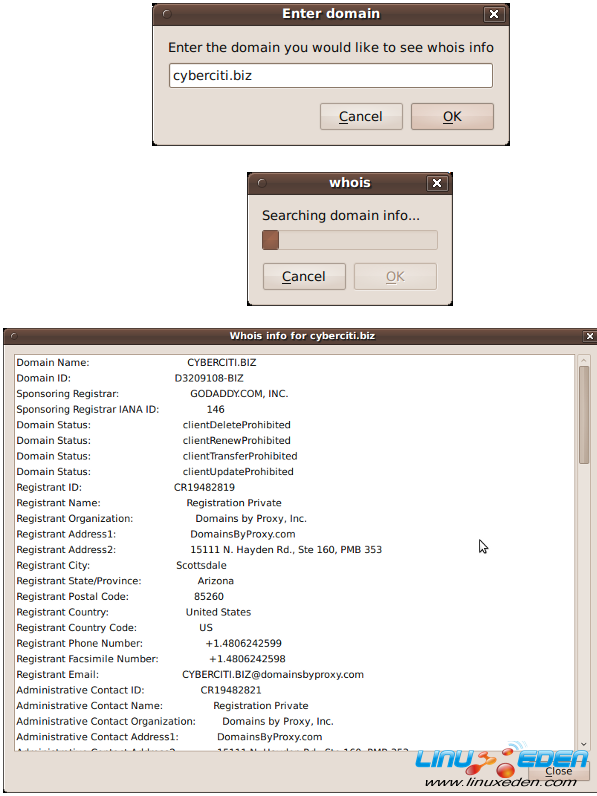
5. kdialog 命令
這個命令和zenity很想,只不過它是為KDE/QT應用準備的。使用方法如下:
| 1 | kdialog --dontagain myscript:nofilemsg --msgbox "File: '~/.backup/config' not found." |
輸出
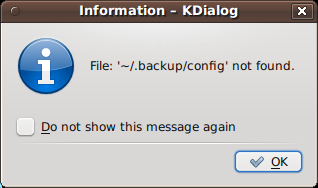
你可以查看 shell scription with KDE Dialogs 來獲取更多信息
6. Dialog
這個命令可以在shell腳本中顯示文本組件。它使用了curses和ncurses類庫。示例代碼:
| 02 | dialog --title "Delete file" \ |
| 03 | --backtitle "Linux Shell Script Tutorial Example" \ |
| 04 | --yesno "Are you sure you want to permanently delete \"/tmp/foo.txt\"?" 7 60 |
| 07 | # 0 means user hit [yes] button. |
| 08 | # 1 means user hit [no] button. |
| 09 | # 255 means user hit [Esc] key. |
| 12 | 0) echo "File deleted.";; |
| 13 | 1) echo "File not deleted.";; |
| 14 | 255) echo "[ESC] key pressed.";; |
7. logger 命令
這個命令可以讓你寫入系統日誌例如 /var/log/messages:
| 1 | logger "MySQL database backup failed." |
| 2 | tail -f /var/log/messages |
| 3 | logger -t mysqld -p daemon.error "Database Server failed" |
| 4 | tail -f /var/log/syslog |
輸出:
Apr 20 00:11:45 vivek-desktop kernel: [38600.515354] CPU0: Temperature/speed normal
Apr 20 00:12:20 vivek-desktop mysqld: Database Server failed
8. setterm 命令
這個命令可以設置中斷的屬性。下面的例子是強制屏幕全黑15分鐘,並且60分鐘后把顯示器設為待機狀態:
| 1 | setterm -blank 15 -powersave powerdown -powerdown 60 |
下面這段命令可以在中斷顯示加下劃線的文字:
| 2 | echo "Add Your Important Message Here" |
或者你可以關閉游標:
9. smbclient:向 MS-Windows 系統發送消息
smbclient可以和 SMB/CIFS伺服器通信。它可以向MS-Windows系統的指定用戶發送消息:
| 1 | smbclient -M WinXPPro <<EOF |
或者
| 1 | echo "${Message}" | smbclient -M salesguy2 |
10. Bash Socket 編程
你可以在bash中開啟一個socket鏈接,並且傳輸數據。Bash有兩個特殊的設備文件:
- /dev/tcp/host/port - 如果hostname,和port是合法的話,bash會嘗試開啟一個TCP連接。
- /dev/udp/host/port - 如果hostname和port是合法的話,bash會開啟一個UDP連接。
你可以利用這個技術來測試一台主機的埠是否是開啟的,而不需要使用nmap或者port掃描器:
| 1 | # find out if TCP port 25 open or not |
| 2 | (echo >/dev/tcp/localhost/25) &>/dev/null && echo "TCP port 25 open" || echo"TCP port 25 close" |
你可以 使用循環來查找開著的埠:
| 1 | echo "Scanning TCP ports..." |
| 4 | (echo >/dev/tcp/localhost/$p) >/dev/null 2>&1 && echo "$p open" |
輸出:
Scanning TCP ports...
22 open
53 open
80 open
139 open
445 open
631 open
下面的這個例子讓你的腳本扮演HTTP客戶端:
| 02 | exec 3<> /dev/tcp/${1:-www.cyberciti.biz}/80 |
| 04 | printf "GET / HTTP/1.0\r\n" >&3 |
| 05 | printf "Accept: text/html, text/plain\r\n" >&3 |
| 06 | printf "Accept-Language: en\r\n" >&3 |
| 07 | printf "User-Agent: nixCraft_BashScript v.%s\r\n" "${BASH_VERSION}" >&3 |
| 12 | # do something on $LINE |
| 13 | # or send $LINE to grep or awk for grabbing data |
| 14 | # or simply display back data with echo command |
關於GUITools和Cronjob
如果你使用cronjob來調用你的腳本的話,你要通過“ export DISPLAY=[user's machine]:0”命令來設置本地的 display/input 服務。例如調用 /home/vivek/scripts/monitor.stock.sh腳本,它使用了 zenity 工具:
| 1 | @hourly DISPLAY=:0.0 /home/vivek/scripts/monitor.stock.sh |
所有的命令你都可以通過“man”來查詢詳細的使用方式。